Update Base Library
What is updating the base library?
Updating the base library means updating the Nuget version of the underlying core libraries referenced in NCF. These base libraries are mostly NCF's foundational libraries (such as XNCF modules), and also include some third-party libraries.
How to update the base library
Method 1: Using IDE
Using Visual Studio as an example
Step 1: Open the solution (e.g., NCF.sln)
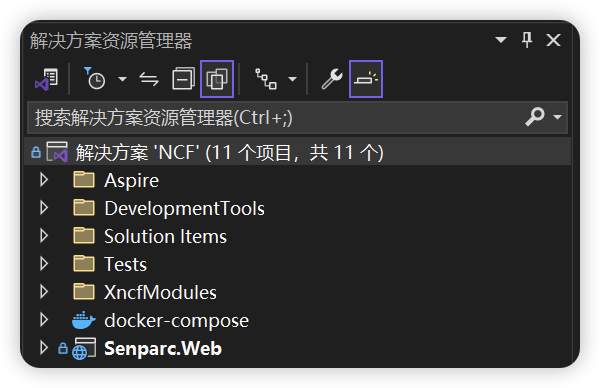
Step 2: Open Nuget Package Manager
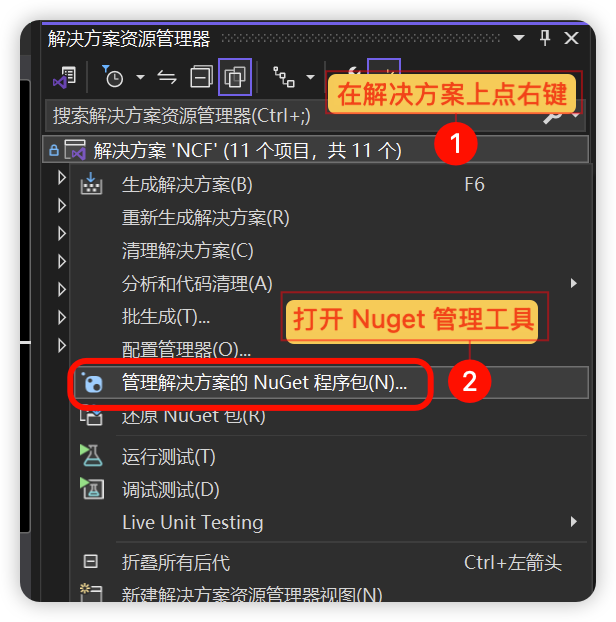
Step 3: Search for all Senparc packages and update
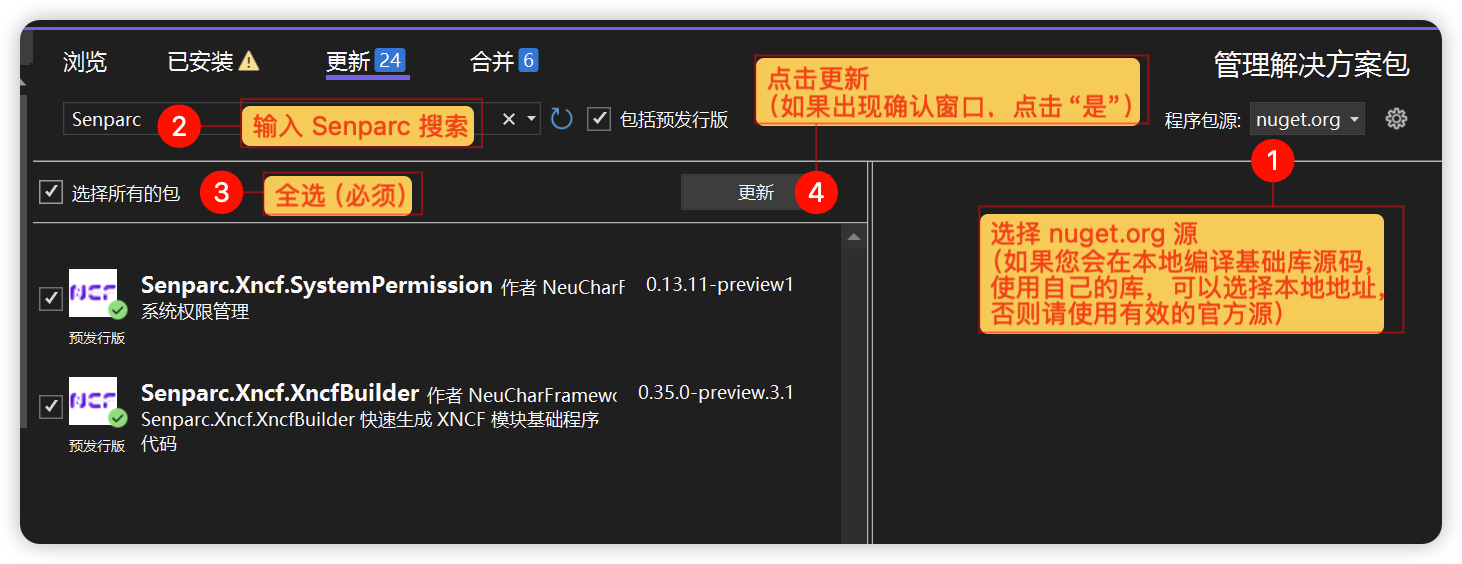
For local Nuget package updates, see How to use locally compiled base libraries
Step 4: Update packages
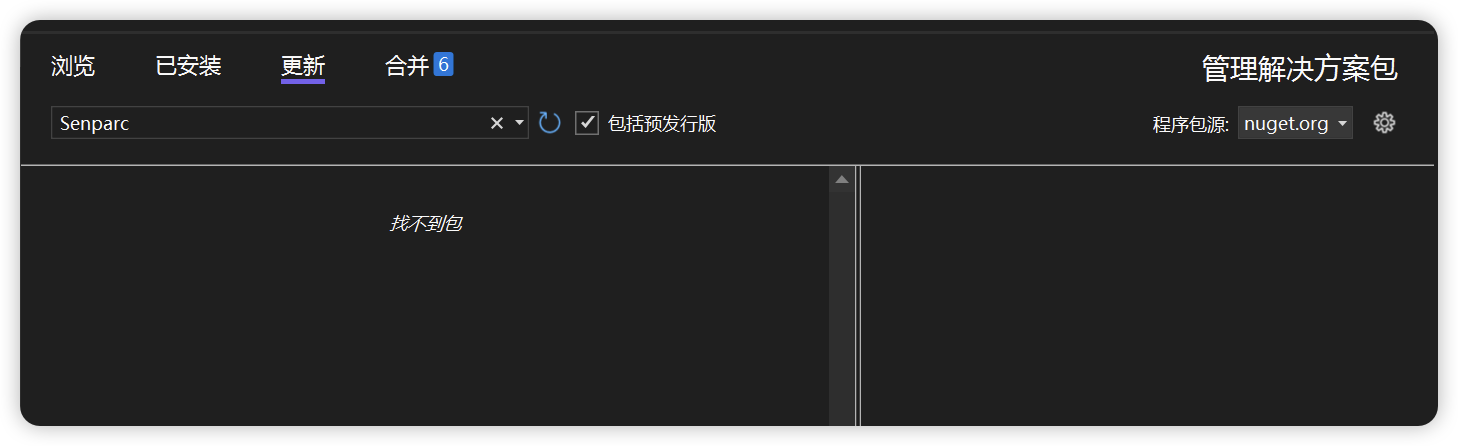
Done.
Method 2: Using Command Line
Step 1: Open command line tool
Windows: Open CMD or PowerShell command line
MacOS: Open "Terminal" application
Step 2: Install tool
dotnet tool install --global dotnet-outdated-toolThe system will automatically install the Nuget upgrade tool for you. After completion, there will be a prompt, such as:
You can invoke the tool using the following command: dotnet-outdated
Tool 'dotnet-outdated-tool' (version '4.6.8') was successfully installed.Note: The tool only needs to be installed once. Unless an upgrade is needed, there is no need to install it repeatedly.
If you are on MacOS, you may be asked to run an additional command to add the tool to the environment variables.
Copy and execute export PATH="$PATH:/Users/jeffreysu/.dotnet/tools" in the command line (Note: each user's path is different):
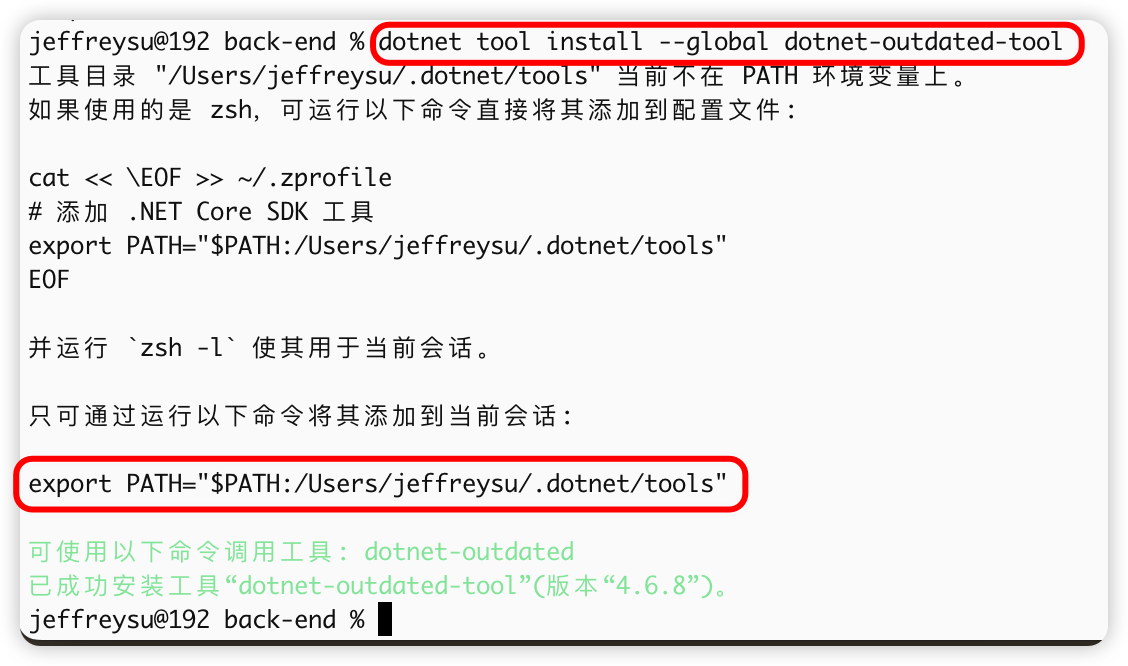
Step 3: Navigate to the NCF solution directory
Navigate to the NCF directory in the command line (the directory with *.sln files, i.e., the parent directory of the Senparc.Web folder)
Step 4: Check and install updates
Enter:
dotnet outdated -u:prompt -inc Senparc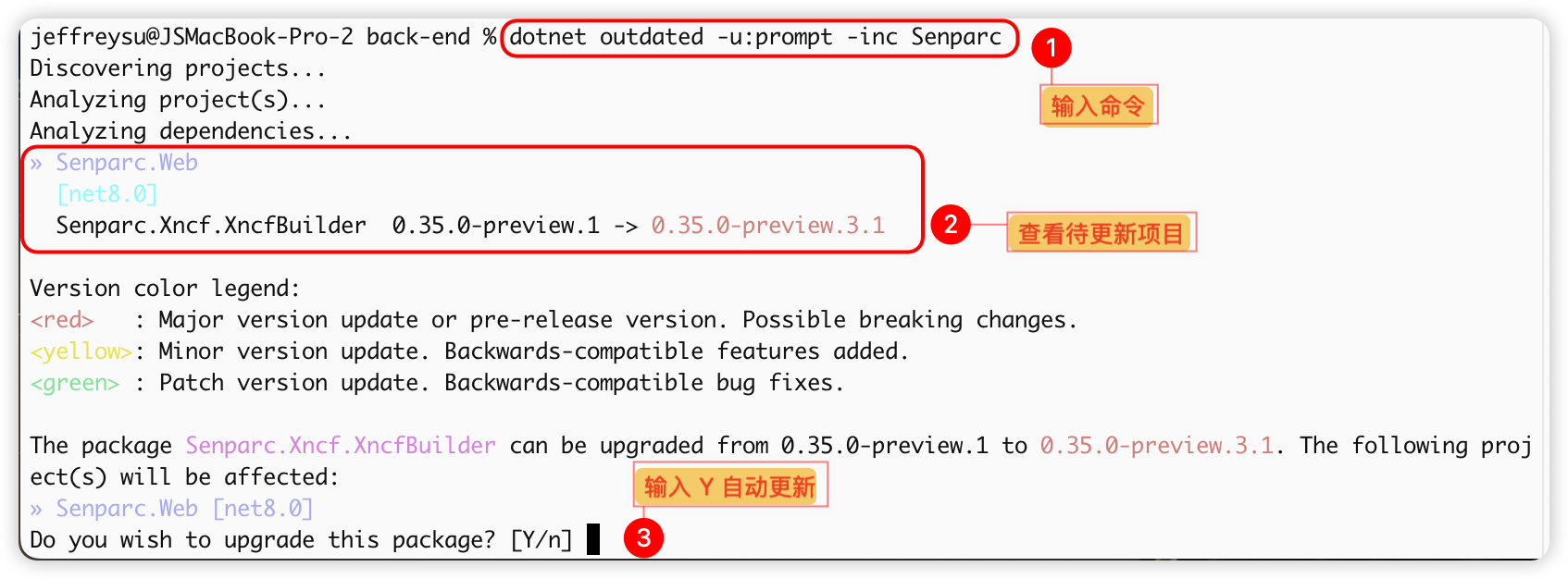
If updates are detected, enter Y to automatically complete the update.
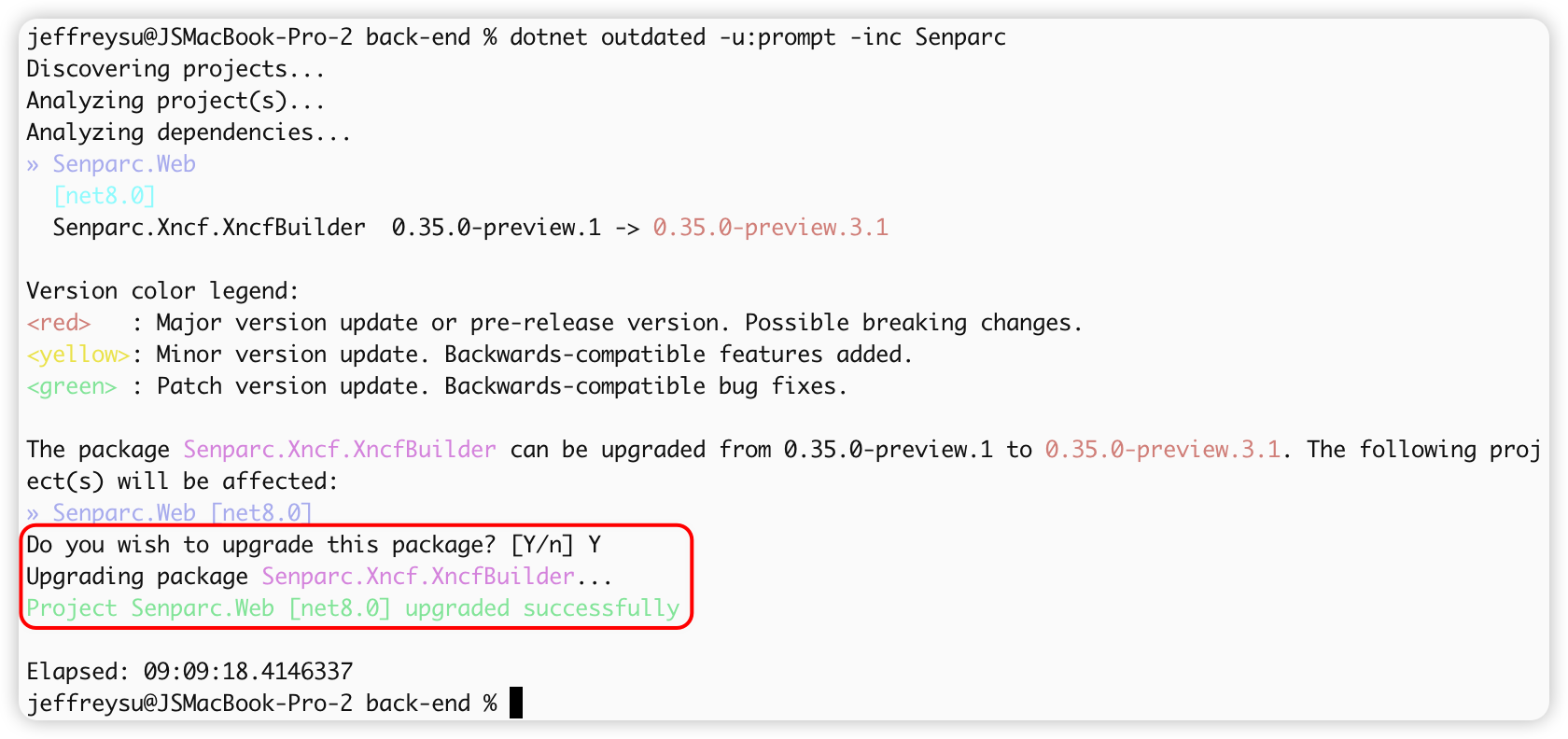
Done.
Method 3: Manual Update (Not Recommended)
Step 1: Double-click the project name to open the project file for editing
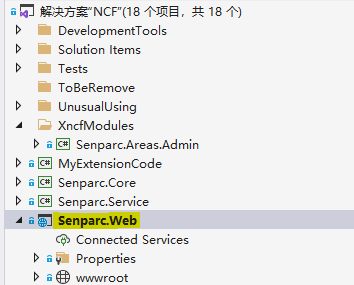
It will open
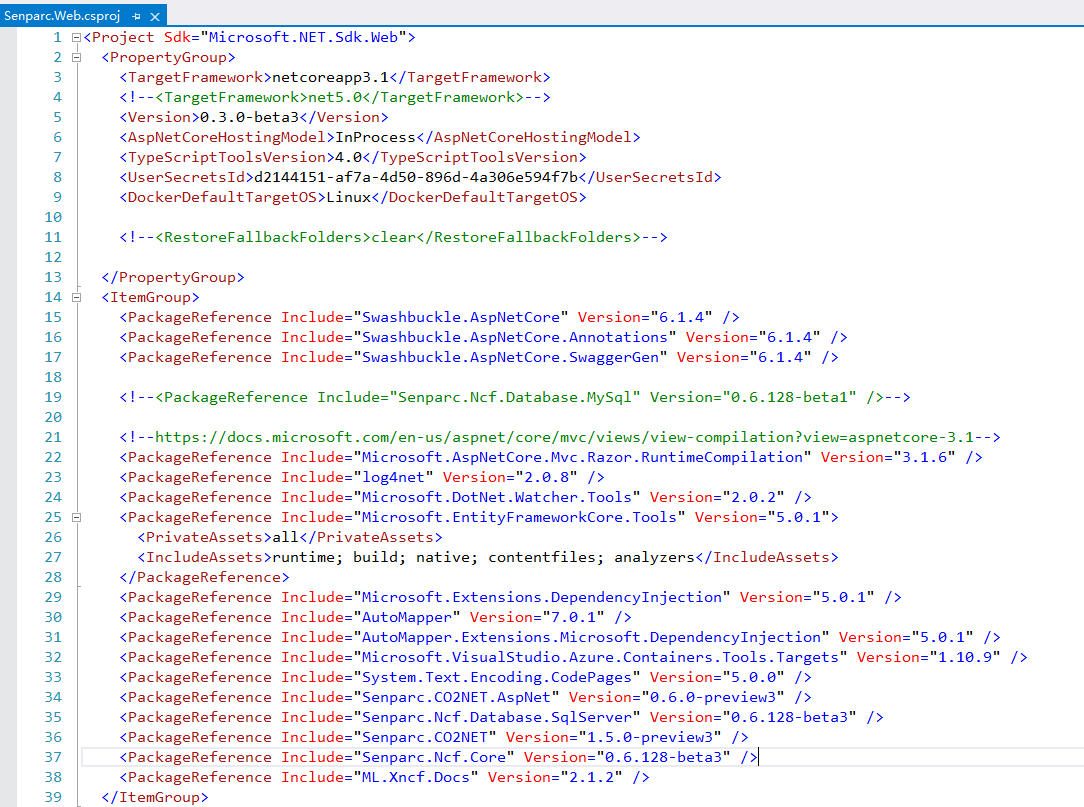
Step 2: Find the name of the base library you want to update

Step 3: Open Nuget, enter the name of the base library, and check the latest version number of the library
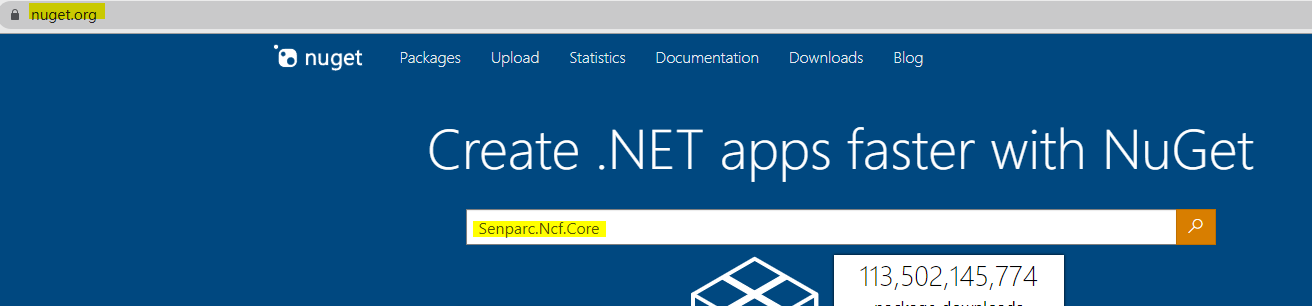
Click to open
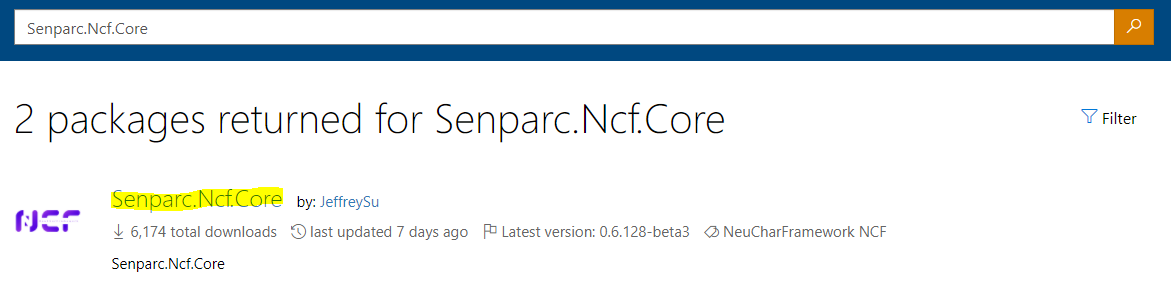
You can see many versions, here you can choose the latest one
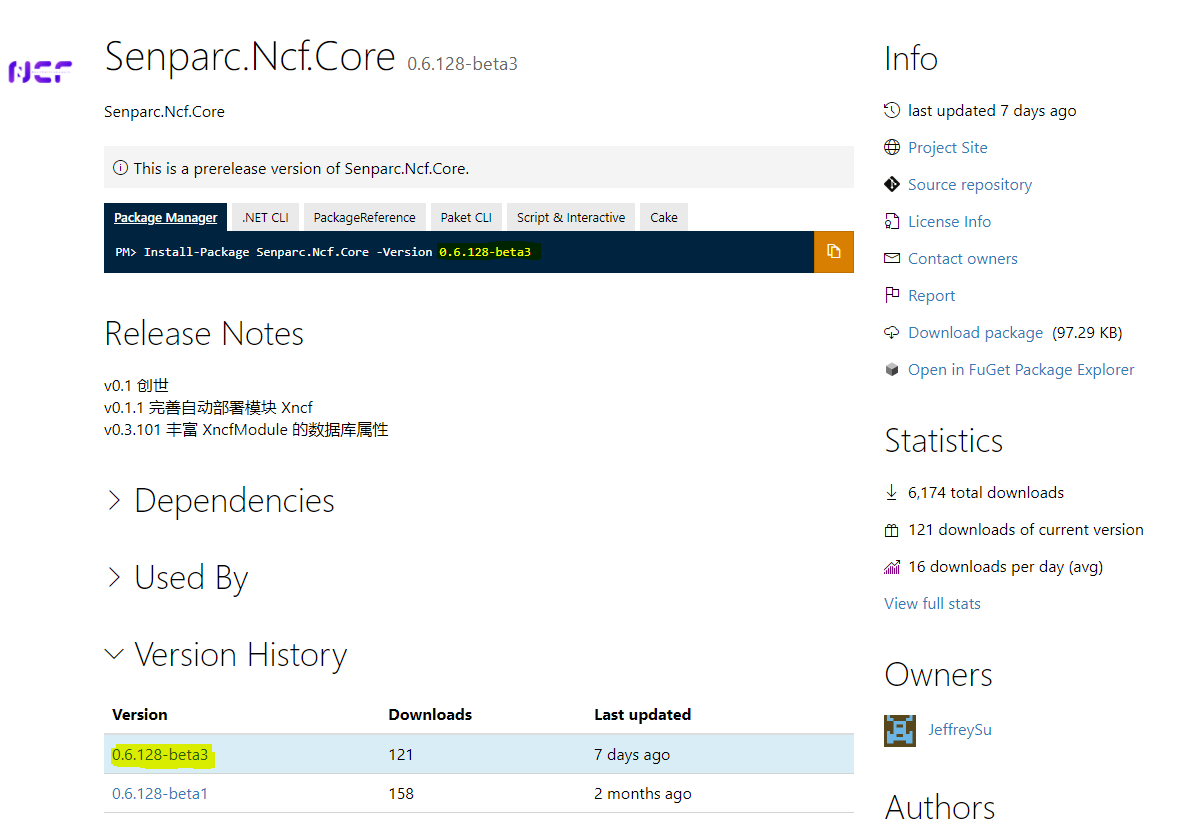
Step 4: Modify the version number of the referenced base library in the project file

Done.
How to use locally compiled base libraries
You can refer to the steps on how to generate a local nuget package Issue Local Nuget
After generating the local nuget package, you can put the local nuget package that needs to be referenced into a unified folder for easy management.
Use the method above How to update the base library to update.