Module Management
Open 【Extension Modules】>【Module Management】 to see the management page for all modules:
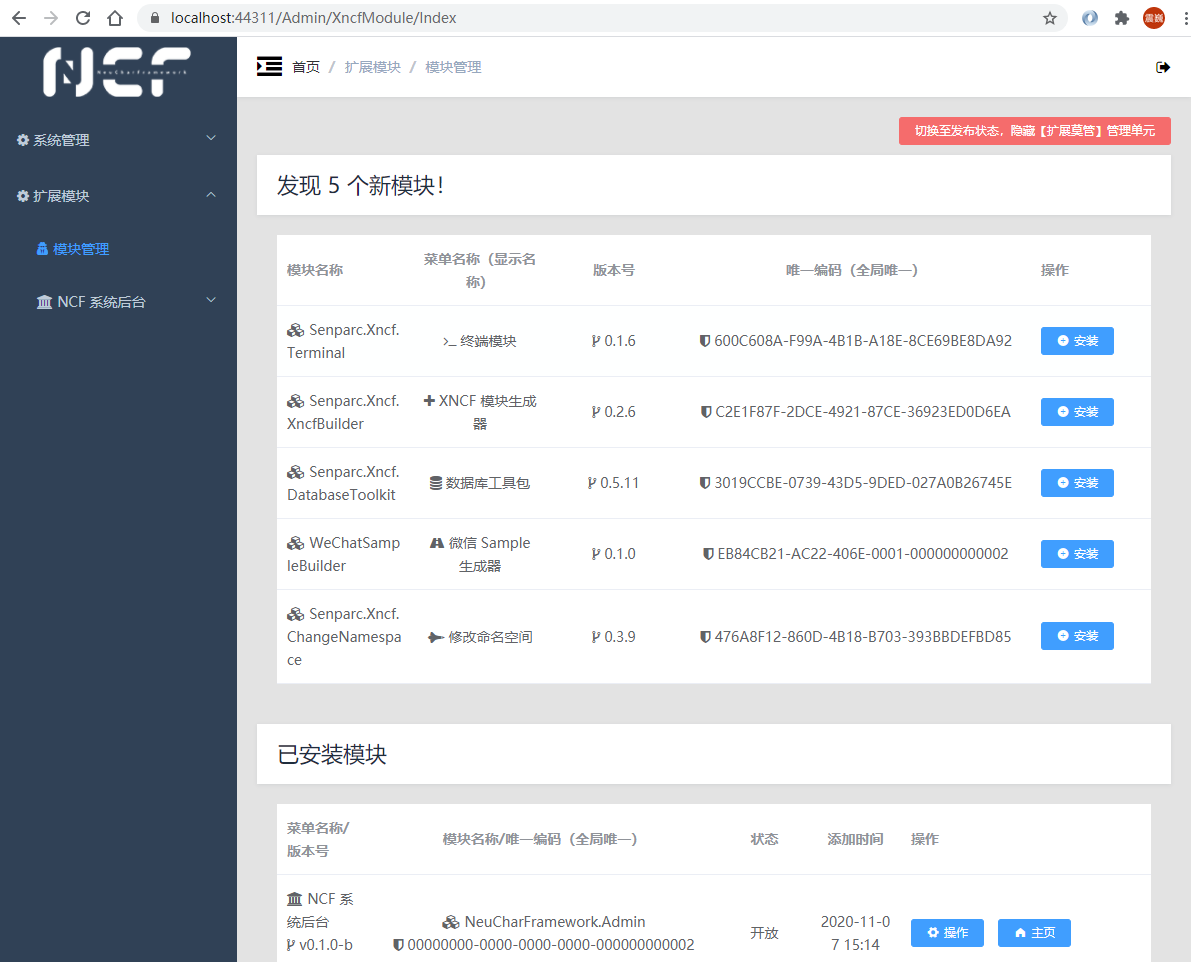
In the 【Module Management】 page, you can see new modules and installed modules, and their numbers will also be reflected on the backend Home page.
Under the "Installed" modules, you can see two modules that are already installed by the system by default:
| Name | Description |
|---|---|
| NCF System Backend | The currently running administrator backend module |
| NCF System Service Core | The core logic (Service) layer module, which also includes some special handling of data models |
Note: These two modules are core system modules, similar to core files of an operating system. If you do not have better modules to replace them, please do not delete them (although to provide a highly customizable system, we have given operators this permission).
Example: Database Management Module Installation and Usage
Due to the modularity of NCF, all system functions and auxiliary functions appear in the form of "modules" and are seamlessly integrated into the system for service.
Install Database Toolkit
In the "Newly Discovered" modules, we can select the modules we need to install. Here, we take the commonly used database tool "Database Toolkit" as an example:
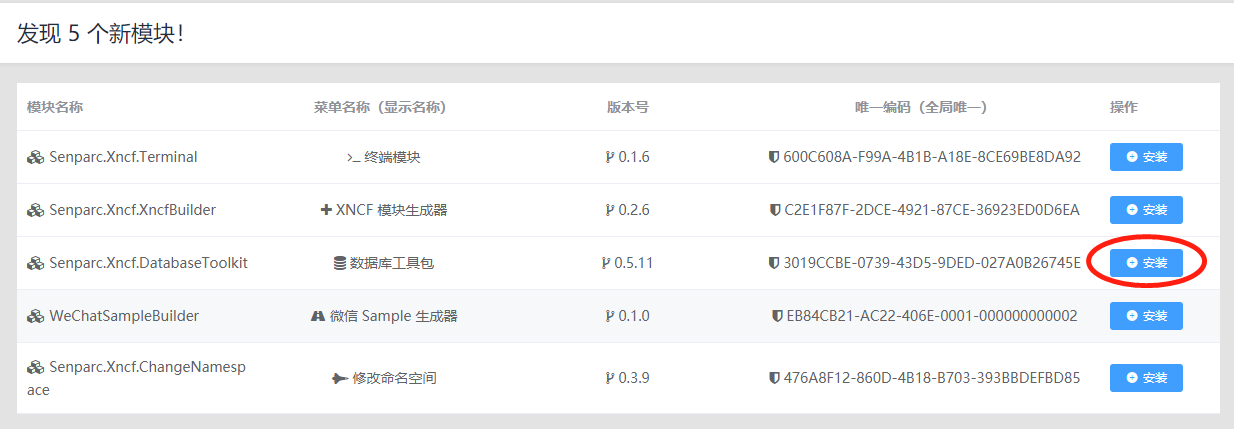
This module provides common database backup, scheduled backup, SQL export, and other functions.
Click the 【Install】 button on the right to complete the installation:
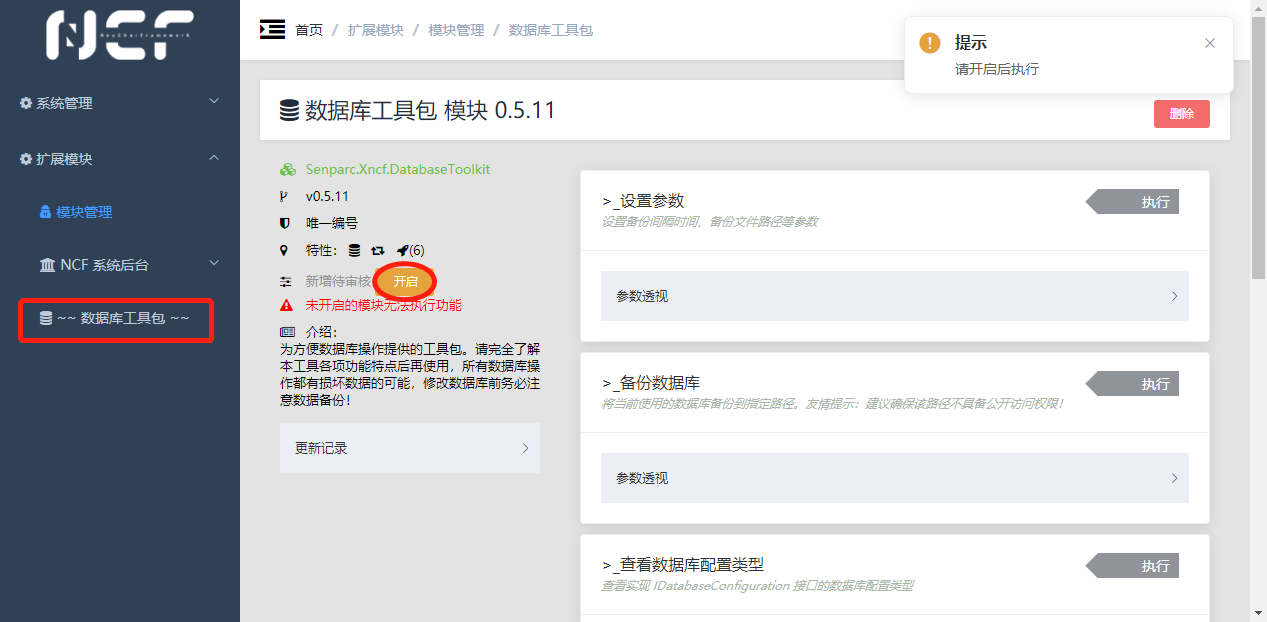
You can see: the "Database Toolkit" menu has been automatically added to the left menu, and currently, no methods (functions) can be executed. This is because, for security and practicality considerations, we have added a "lock" to all modules. Once you confirm that this module has no issues, click the 【Enable】 button to officially enable this module.
Tip: The "Database Toolkit" menu on the left is surrounded by
~~symbols, indicating that this module is not enabled and will not appear in the menu in theofficial running state.
Enable Database Toolkit
After enabling, all functions can be used:
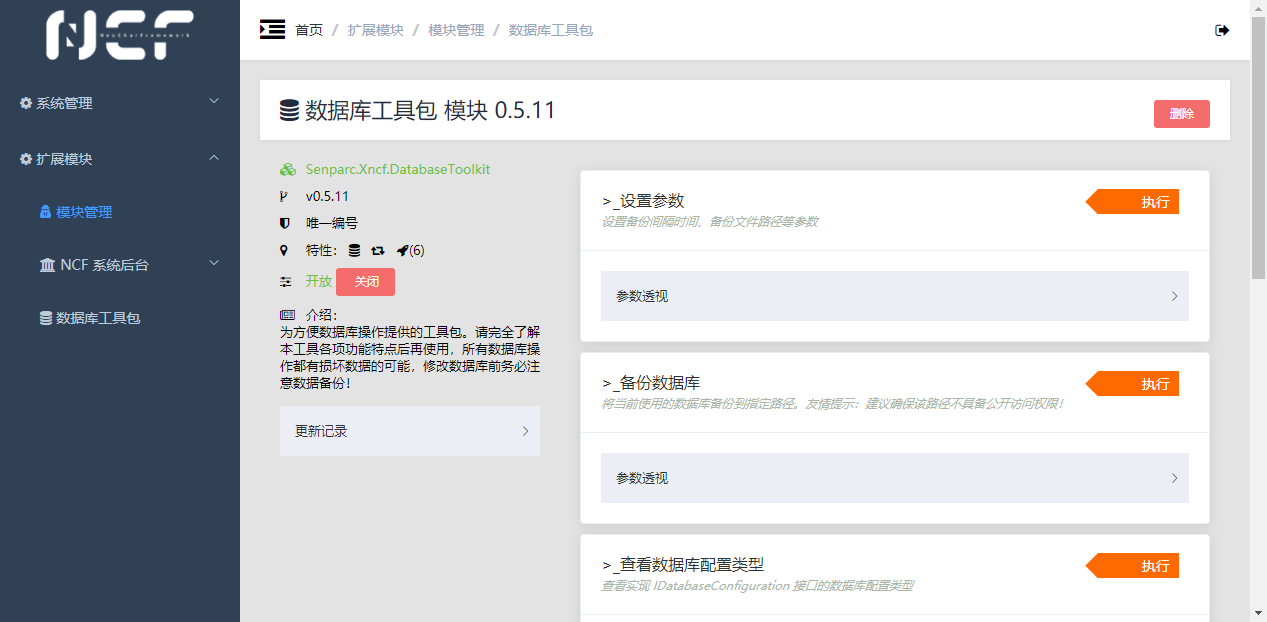
Backup Database
For example, when we need to back up data, click the 【Execute】 button on the right side of 【Backup Database】, and then fill in the physical path where the backup file needs to be stored:
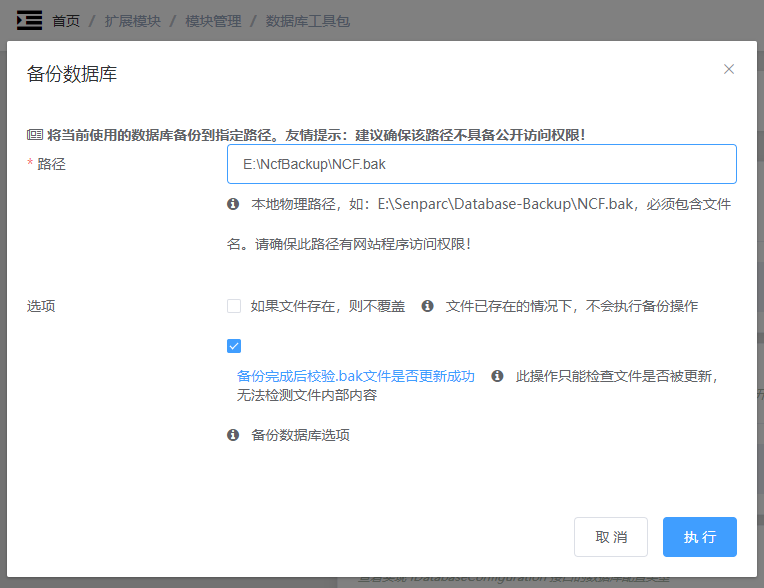
Click the 【Execute】 button to complete the backup:
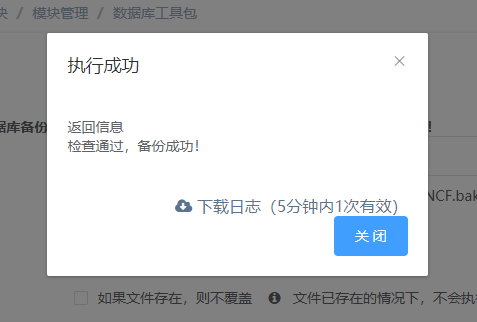
At the same time, you can see that the file has been stored in the specified directory:
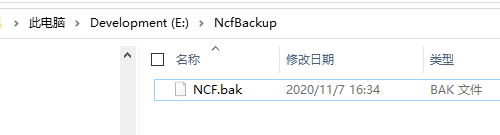
Scheduled Database Backup
In addition to manual backup, a more practical function is to schedule backups for the database. Click the 【Execute】 button of the 【Set Parameters】 function and set the automatic backup cycle (minutes) and backup path:
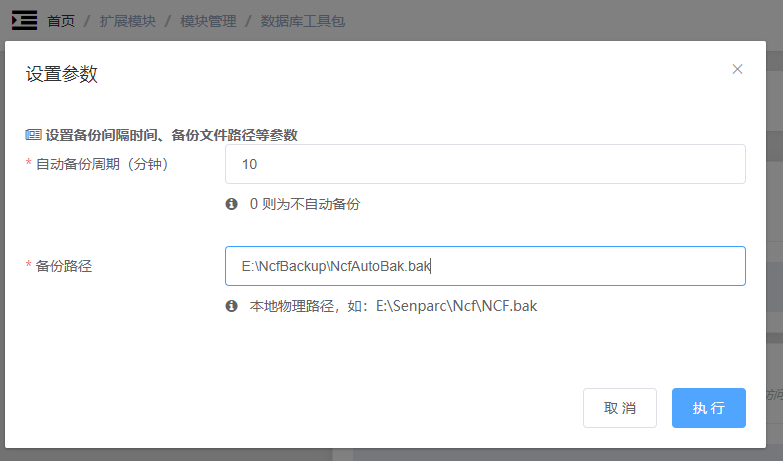
Click the 【Execute】 button to complete the parameter setting. This parameter will be automatically saved and can be modified at any time. The backup path will also be automatically displayed in the input box under the "Backup Database" function.
At this point, you can see the file of the first backup has been completed:
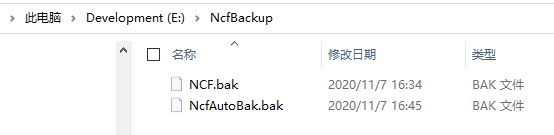
After waiting for 15 minutes, you can see the latest backup file, and the previous backup file is automatically renamed to *.last.bak:
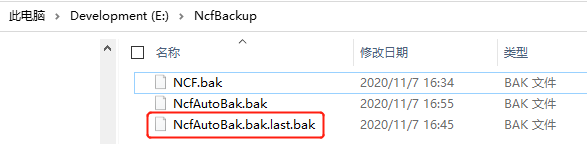
Tip: The purpose of making a backup of the previous backup is that sometimes errors in the development process are not immediately discovered. If the backup is already erroneous data or data structure when discovered, it is too late. At this time, you can use
.last.bakto quickly restore to the previous database state.
Delete Module
After opening the management page of a module, there is a "Delete" button in the upper right corner, which can be used to delete the module.
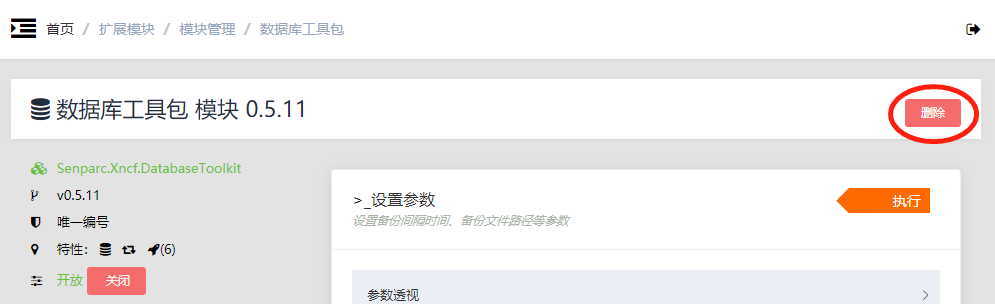
Switch "Publish" Status
> Tip: After the module is deleted, it will reappear in the "Newly Discovered" module list and can be reinstalled. However, the update records of the module will disappear, and whether the previous database records of the module are retained depends on the settings of each module. NCF defaults to making "Extension Modules" an independent top-level menu, which facilitates the management of extension modules (XNCF). However, for a system that is ultimately to be released to a production environment and delivered to customers, having an extra level of menu mixed with configuration and function menus is obviously not an elegant thing. Therefore, NCF is also equipped with a "One-Click Takeoff" function: quickly switch the menu and module configuration from the setup state ("Runway" state) to the release state ("Flight" state). To achieve this, we only need to click the left menu 【Extension Modules】>【Module Management】, and see the button in the upper right corner 【Switch to Release State, Hide 【Extension Modules】 Management Unit】: <img src="./images/admin-module-manage-12.png" /> Click the button and pay attention to the prompt: <img src="./images/admin-module-manage-13.png" /> Click OK to organize all extension module directories into a top-level directory and hide the 【Module Management】 entry: <img src="./images/admin-module-manage-14.png" />
Restore to Module Management Mode
Since 【Module Management】 is currently hidden, you need to manually enter the URL to access the management module /Admin/XncfModule/, such as: > https://localhost:44311/Admin/XncfModule/
At this time, in 【Module Management】, you can see a button in the upper right corner 【Enable 【Extension Modules】 Management Mode】:
<img src="./images/admin-module-manage-15.png" />
Click the button and confirm to restore to the module editing state.