Running NCF Using CLI
Step 1: Open Command Line Tool or Visual Studio Code
Navigate to the directory path where the Senparc.Web project (startup project) of NCF is located:
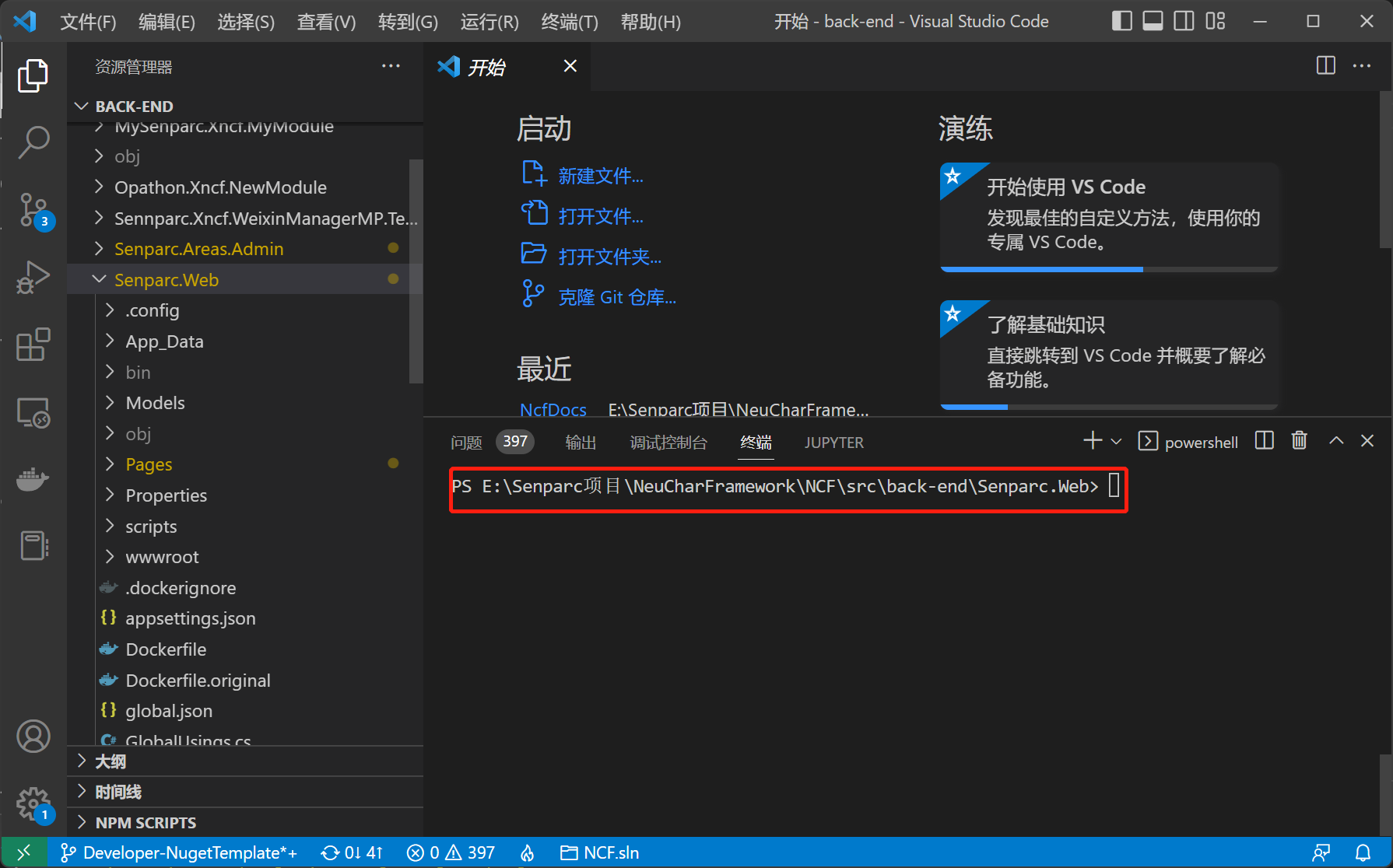
Tip: In Visual Studio Code, press Ctrl + ~ to open the command line tool.
Step 2: Enter .NET Project Startup Command
E:\...\Senparc.Web > dotnet runNote: The default database used is SQLite. If you need to switch to another database, please refer to Using Multiple Databases.
Complete Startup
After waiting for a few seconds, the NCF Web project will be successfully started.
Due to some behavior characteristics of the CLI command line, you may see a site address prompt at the end, or it may stay on the system startup log, which is normal:
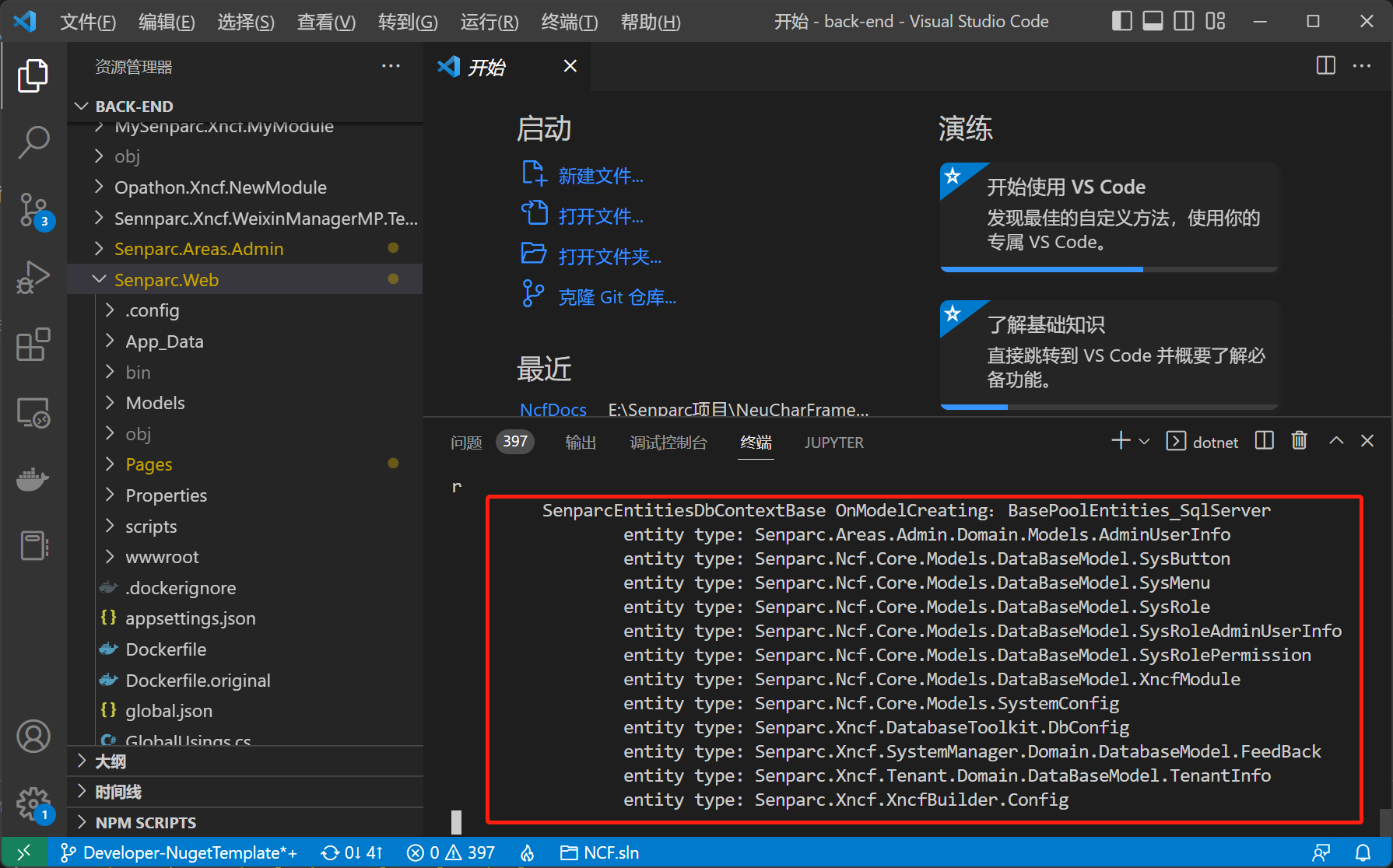
You just need to open https://localhost:5001 directly in the browser to see the startup page:
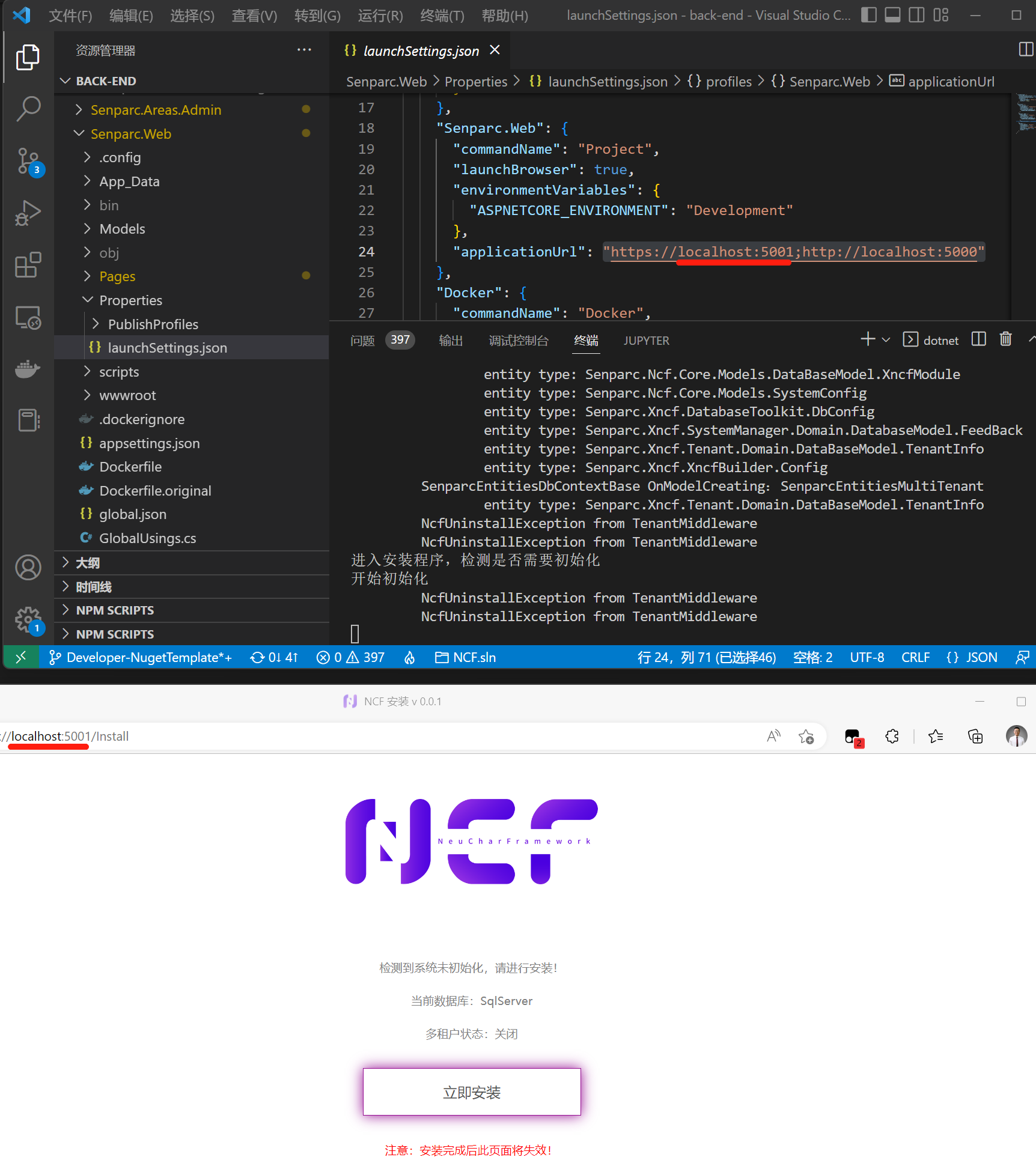
Tip: You can also change the startup port by modifying the configuration in the
launchSettings.jsonfile (default is"https://localhost:5001;http://localhost:5000"), or specify it through command line parameters.
First Time Startup Installation
When starting for the first time, the system will automatically prompt for installation. After the installation is complete, the installation interface will no longer appear.